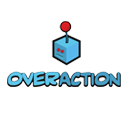Step 1: Set Up ElectronJS Project
Start by creating a new directory for your project and navigate to it using the command line.
$ mkdir my-game && cd my-game
Initialize a new Node.js project and install ElectronJS.
$ npm init -y
$ npm install -g npm
$ npm install electron --save-dev
Example of the package.js from my game
{
"name": "incrementalmonstersrpg",
"version": "0.0.3",
"description": "---",
"main": "main.js",
"scripts": {
"start": "electron-forge start",
"package": "electron-forge package",
"make": "electron-forge make",
"publish": "electron-forge publish",
"build": "electron-packager . incrementalmonstersrpg --platform=win32 --no-tmpdir --out ../build --overwrite --arch=x64 --prune=true --asar.unpackDir=\"node_modules/steamworks.js\""
},
"keywords": [],
"author": "",
"license": "ISC",
"dependencies": {
"@angular/cli": "^16.0.3",
"@electron/asar": "^3.2.4",
"electron-squirrel-startup": "^1.0.0",
"express": "^4.18.2",
"firebase": "^9.22.2",
"nodemailer": "^6.9.2",
"npm-run-all": "^4.1.5",
"rimraf": "^5.0.1",
"steamworks.js": "^0.2.0",
"typescript": "^5.0.4"
},
"devDependencies": {
"@electron-forge/cli": "^6.1.1",
"@electron-forge/maker-deb": "^6.1.1",
"@electron-forge/maker-rpm": "^6.1.1",
"@electron-forge/maker-squirrel": "^6.1.1",
"@electron-forge/maker-zip": "^6.1.1",
"electron": "^25.0.1"
}
}
Step 2: Create the Game
Build your web game using HTML, CSS, and JavaScript. Ensure that it runs locally within a browser.
You can use the followin game to test: https://github.com/ikraamg/ForestRPG
Step 3: Integrate Steamworks.js
Add Steamworks.js to your project. ( https://github.com/ceifa/steamworks.js )
$ npm install steamworks.js
[ Follow the steps from https://github.com/ceifa/steamworks.js ]
Step 4: Configure ElectronJS
Create a main.js file in your project directory to configure ElectronJS.
$ touch main.js
Inside main.js, add the following code:
const { app, BrowserWindow, Menu } = require('electron');
const steamworks = require('steamworks.js')
const path = require('path');
Menu.setApplicationMenu(false)
function createWindow() {
const mainWindow = new BrowserWindow({
width: 1024,
height: 768,
webPreferences: {
contextIsolation: false,
nodeIntegration: true
}
});
// You can pass an appId, or don't pass anything and use a steam_appid.txt file
const client = steamworks.init()
// Print Steam username
console.log(client.localplayer.getName())
// Tries to activate an achievement
if (client.achievement.activate('ACHIEVEMENT')) {
// ...
}
// Carrega o arquivo index.html
mainWindow.loadFile(path.join(__dirname, 'index.html'));
// Abre o DevTools (opcional)
// mainWindow.webContents.openDevTools();
// Evento disparado quando a janela é fechada
mainWindow.on('closed', function () {
// Remove a referência da janela
mainWindow = null;
});
}
// Evento disparado quando o Electron terminou a inicialização e está pronto para criar janelas de navegador
app.on('ready', createWindow);
// Encerra o aplicativo quando todas as janelas estão fechadas
app.on('window-all-closed', function () {
// No macOS, é comum que o aplicativo e sua barra de menu continuem ativos até que o usuário saia explicitamente com Cmd + Q
if (process.platform !== 'darwin') {
app.quit();
}
});
// Evento disparado quando o aplicativo é ativado, geralmente pelo ícone do dock no macOS
app.on('activate', function () {
// Cria uma nova janela se a variável mainWindow estiver nula
if (mainWindow === null) {
createWindow();
}
});
Step 5: Package and Test Your Game
Use Electron Builder to package your game for distribution.
$ npm install electron-builder --save-dev
$ npm install electron-packager --save-dev
You can package you game from command line in the project folder with the following command:
$ electron-packager . --electron-version --no-tmpdir --asar --force --platform win32 --out ../build/[YOU GAME NAME] --overwrite
for more options see the electron Doc in https://www.electronforge.io/cli#package
From NPM
Add the following configuration to your package.json:
"scripts": {
"start": "electron .",
"package": "electron-builder"
},
"build": {
"appId": "com.yourcompany.yourgame",
"win": {
"target": "NSIS"
}
}To test your game, run the following command:
$ npm start
Step 6: Publish on Steam
Create a new application on Steamworks and upload your packaged game build.
Add the file steam_appid.txt to your root project folder
Follow the Steamworks documentation for detailed instructions on submitting your game to Steam.
Conclusion
Congratulations! You've learned how to develop and publish a web game on Steam using ElectronJS and Steamworks.js.
Advantages and Disadvantages of this approach
Advantages
- Platform Independence: ElectronJS allows cross-platform app development.
- Web Technologies: Leverages HTML, CSS, and JavaScript.
- Lightweight and Fast: ElectronJS apps have faster load times and better performance.
- Familiar Development Workflow: Utilizes web development knowledge and tools.
- Steam Integration: Seamless integration with Steam features and services.
- Quick Prototyping: Enables rapid prototyping using web development frameworks and libraries.
- Flexible UI Design: Offers extensive customization using HTML and CSS.
Disadvantages
- Performance Limitations: May not perform as well as native game engines for resource-intensive games.
- Steeper Learning Curve for Advanced Features: Advanced functionality may require more expertise in web technologies.
- Limited Visual Effects and Rendering Capabilities: Not as robust as Unity3D in terms of graphics capabilities.